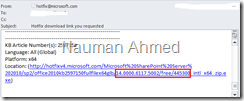- Never install a cumulative update without testing it on your development/staging/test servers.
- If your SharePoint server is setup in a virtual environment, ask your system administration to take a snapshot of all of your servers in the SharePoint farm. This is helpful when things don’t go right and the only way to resolve an error is to wipe out the server and set it up from scratch.
- Never install an update on production servers during regular business hours. This sounds funny but I had seen junior SharePoint Administrators making this mistake over and over. Ideal time to install updates in production is on the weekend, sad I know :(
- You must first check what is the current version of SharePoint configuration database by going to System Settings –> Manage Servers in the Central Administration web site. When you look at the details of the cumulative update on the TechNet site for e.g.; March 2012 Cumulative Update, look for “Download Information” section to find the “File Version” of this update. The file version becomes the SharePoint Configuration Database version after the upgrade process is complete.
- The phrase “cumulative update” is very misleading for SharePoint updates. The cumulative update “MAY NOT” contain patches from the previous release. In my experience, previous updates are never included in the current cumulative update package. After determining the version of your configuration database, start with the least recent update package that needed to be install on your servers.
- Download the patch at a network location so that you do not have to download the update for every server in the farm.
- Verify the patch you are installing by first opening the e-mail from Microsoft and making sure that this is the patch you want to install.
- Install the patch in order on every server of your farm. Complete the upgrade process by running the SharePoint Products Configuration Wizard on every server of your farm. DO NOT install the next cumulative update package without completing the upgrade process.
- Once the cumulative update package is installed, reset IIS by issuing the IISRESET command in the command prompt or SharePoint Management Shell on every server of your farm. In addition, run Get-SPProduct cmdlet in SharePoint Management Shell on every server with the “local” flag. This will prevent the missing patch error if the SharePoint Products Configuration Wizard fails to upgrade the farm.
Get-SPProduct -local - If SharePoint Products Configuration Wizard fails, close the wizard and run it again. If you get a missing patch error in the second run, exit the wizard and follow step #5.
- Run the SharePoint Products Configuration Wizard on every server of your farm as it does update some local resources on the server as well.
- After installing the update, go to System Settings –> Manage Servers and verify that the upgrade process is complete on every server. This page will also tell you if you need to run the SharePoint Products Configuration Wizard on a server to complete the update process.
- Verify that the SharePoint services including the SharePoint Timer Service is running by going to Administrative Tools –> Services. You may need to update the login information in case the service is not running. If you cannot start a SharePoint service, verify that the password is correct and the account is not locked.
Showing posts with label SharePoint Cumulative Updates. Show all posts
Showing posts with label SharePoint Cumulative Updates. Show all posts
Tuesday, October 2, 2012
SharePoint Cumulative Updates Best Practices
You can stay up-to-date on Microsoft SharePoint 2010 Cumulative Updates by regularly going to the SharePoint TechNet site and checking if an update is available. The following guidelines will be very helpful in making sure that the cumulative updates process goes smoothly:
Restart your servers just to be on the safe side after the update process is complete.
Perform random testing of your SharePoint web applications and site collections. If you are using InfoPath forms, make sure to test these forms in the InfoPath Client or in the web browser.
Check the Windows Event Logs and SharePoint logs in the 14 hive to make sure that there are no errors after the upgrade. Look for the keywords “error” or “exception” in the log.
Monday, October 1, 2012
SharePoint Cumulative Update: Missing Patches on the Server
So you installed the SharePoint 2010 Cumulative Updates from the Microsoft TechNet site on every server of your farm. Next, you run the SharePoint Products Configuration Wizard and it seems to be working fine and you start getting optimistic when it tells you that the farm is being upgraded in the Timer Service process. All of a sudden, you get a message saying “Configuration was failed”. You close the SharePoint Configuration Wizard and start it again and at this time, it complains that it couldn’t find the hotfixes on one of your servers. You are 100% sure that you have applied the Cumulative Update on all servers and asking yourself what did I do wrong? Well, don’t get frustrated. What has happened is when the configuration failed, somehow the patch information got corrupted in the configuration database. Follow these steps to resolve this issues.
If you continue to get the missing patch error after repeating the above steps, we will have to fix this issue manually. Start a command prompt and change your directory to 14 hive BIN folder. Type the following command:
psconfig.exe -cmd installcheck -noinstallcheck
The noinstallcheck flag basically tells PSCONFIG to ignore the patch verification on the server. After this process is complete, run the SharePoint Products Configuration Wizard again to be on the safe side. This time it should run without a problem.
- Reset the IIS.
- Start SharePoint 2010 Management Shell and issue the “Get-SPProduct” command with the –local parameter on the local server which will retrieve the list of SharePoint related products installed on the server including the hotfixes. This also refreshes the hotfix information in the content database for the local server.
Get-SPProduct –local - Once you have repeated the step 1 and 2 on every server of your farm, start the SharePoint Products and Configuration Wizard again and start the update process. This time, hopefully, the process will be successful.
If you continue to get the missing patch error after repeating the above steps, we will have to fix this issue manually. Start a command prompt and change your directory to 14 hive BIN folder. Type the following command:
psconfig.exe -cmd installcheck -noinstallcheck
The noinstallcheck flag basically tells PSCONFIG to ignore the patch verification on the server. After this process is complete, run the SharePoint Products Configuration Wizard again to be on the safe side. This time it should run without a problem.
Subscribe to:
Posts (Atom)