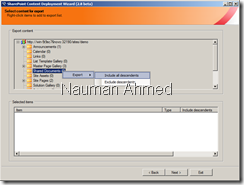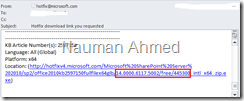When working with Excel services and external data when you also have Office Web Apps server installed in your farm, you may get the following error when trying to refresh your Excel file:
If you have setup Excel Service unattended service account in secure store and have setup access to your data sources properly and are still getting this error, it may because your Excel files are opening using Excel Web App which doesn’t support external data refresh. You can determine if Excel Web App or Excel Services is being used for opening the Excel files by looking at the URL: if it contains WopiFrame.aspx, it means the file is being opened using Excel Web application and if it has xlviewer.aspx, it means the file is being opened using Excel service application. From the Microsoft site:
https://technet.microsoft.com/en-us/library/ff431685.aspx
Differences between Excel Web App and Excel Services in SharePoint
Excel Web App and Excel Services in SharePoint have a lot in common, but they are not the same. Excel Services is available only in the Enterprise edition of SharePoint Server 2013. Excel Web App is available in SharePoint Server 2013 and SharePoint Foundation 2013. Both applications enable you to view workbooks in a browser window, and both enable you to interact with and explore data.
But there are certain differences between Excel Web App and Excel Services in SharePoint. For example, Excel Services supports external data connections, data models, and the ability to interact with items that use data models (such as PivotChart reports, PivotTable reports and timeline controls). Excel Services provides more business intelligence functionality than Excel Web App, but Excel Services does not enable users to create or edit workbooks in a browser window.
For details about the differences between the Excel Web App and Excel Services, see Overview of Excel Services in SharePoint Server 2013 and Comparing Excel Services in SharePoint to Excel Web App.
If your organization decides to use Excel Services instead of Excel Web App to view workbooks in the browser, you can use the Windows PowerShell New-SPWOPISuppressionSettings cmdlet to turn off Excel Web App for Excel workbooks. For more information, see New-SPWOPISuppressionSetting.
In order to change the default behavior so that Excel files are opened using Excel services, you will have to suppress Office Web Apps for view operations using the following command followed by IISRESET:
New-SPWOPISuppressionSetting –Extension “XLSX” -Action “view”
This should fix the external data refresh issue.